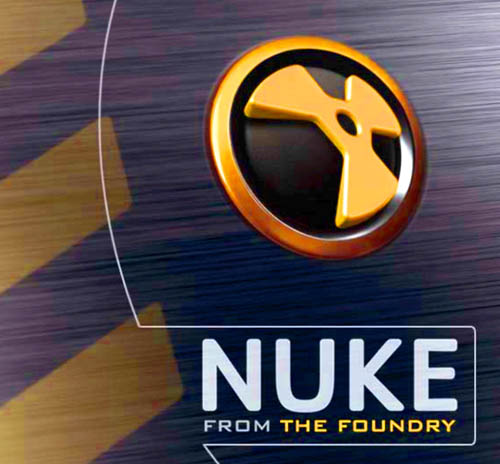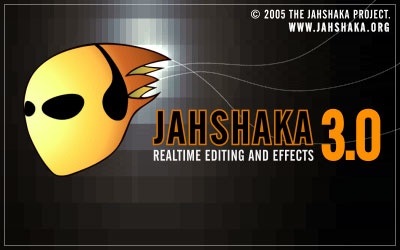Descargas, Noticias, Tutoriales
Postpro “por la filosa”
Quizá deba empezar esta entrada preguntándome por su utilidad y por si las cosas de las que voy a hablar son sólo interesantes en “los mundos de Yuppy”. Me explico, voy a hablar de utilidades para postproduccón, fotografía, edición, 3D y demás, pero que tengan una cosa en común, que sean gratuitas, open source, o versiones educacionales suficientemente operativas por lo menos para aprender el programita en cuestión. La razón por la que comento que no estoy muy seguro de su utilidad es porque estamos en un país en el que la piratería de software está totalmente institucionalizada, incluso entre los que luego se rasgan las vestiduras porque bajen de Megaupload las pelis o discos que hacen con ese software pirata, pero esa es otra historia…. Si puedes bajarte el programa profesional “por la filosa”, ¿Qué interés puede tener una aplicación gratuita si no es profesional, y encima con un interface tan feo? 🙂
Lo cierto es que hay muchas más opciones gratis para producir con vídeo y otras medias de lo que creemos y, en muchos casos, no sólo no tienen nada que envidiar a las profesionales, sino que pueden ser incluso mejores. No pretendo que sea una lista exhaustiva, seguro que hay otras muchas que se me olvidan, sólo espero que estas os resulten útiles.
Aplicaciones para educación
Hay bastantes aplicaciones gratis para aprender y foguearse con programas que luego se usan profesionalmente, que permiten trabajar con casi todas las funcionalidades del programa, pero que, de alguna forma están “capadas” para no poder exportar archivos o proyectos, y ponen una marca de agua en los renders. Estas versiones suelen tener un nombre un poco críptico, pero son perfectamente utilizables para aprender a manejar el programa, suelen llamarse PLE (Personal Learning Edition), Free, Lite o algo similar. Las más interesantes son:
Nuke PLE: The Foundry ofrece en su web, además de las consabidas versiones de prueba de 15 días, una versión PLE para aprender a manejar su programa estrella de composición digital ( y por ende el programa de composición y efectos digitales más usado por los grandes estudios a nivel mundial). Exige que nos registremos en su web.
Maya Trial: Maya, el software de 3D más usado a nivel profesional en cine y vídeo, solía tener su versión PLE, pero ahora Autodesk permite bajar una versión de prueba de 30 días que puede ampliarse si nos registramos como estudiantes.
Autodesk también ofrece un trato similar para los pervertidos como yo que preferís el Softimage (Antiguo XSI).
Y ya para nota los que querais usar MotionBuilder
Por cierto, si teneis un MAC potente, tiempo que invertir y ganas de lidiar con un interface venido desde los tiempos jurásicos de la informática, podeis bajar también el Smoke para MAC operativo durante 30 días, buena suerte….
Otras empresas como Avid, Apple, Assimilate, etc… ofrecen versiones de prueba de 15 o 30 días de sus productos en sus páginas respectivas y si quereis probar algún otro software en particular siempre podeis poneros en contacto con su distribuidor y ver si existe la opción de conseguir una versión de demo o trial con más o menos limitaciones
Respecto a las aplicaciones gratuitas, ya sin la coartada de la educación:
DaVinci Resolve: La estrella sin duda durante los últimos meses, desde que Blackmagic compró DaVinci ha ofrecido una versión Lite de Resolve para Mac, ahora también tenemos la posibilidad de bajarnos una beta para los parias que seguimos usando Windows, tanto de la versión comercial como de la Lite. Para los que acabeis de aterrizar en esta industria o hayais estado encerrados en una mazmorra (digo sala) de edición durante los últimos años, Resolve es un sistema de corrección de color muy potente y muy extendido tanto en cine como en vídeo y TV profesionalmente.
Resolve Lite es uno de los grandes misterios de esta industria, ¿Cómo se puede dar por la cara una versión totalmente operativa (aunque con algunas limitaciones con respecto a la comercial) y no arruinarse en el intento? No lo sabemos, pero, por si acaso, aprovechad mientras dure:
Las opciones de download están al final de la página, abajo del todo. Hay versiones Lite para Windows (beta) y Mac, y versiones comerciales para esos sistemas operativos y Linux.
Aplicaciones Open Source
Lightworks: El editor de vídeo que vino del pasado. Uno de los antiguos pesos pesados de la edición de vídeo, pasó, después de muchas vicisitudes, a ser propiedad de Editshare, que decidió relanzarlo como aplicación open source. En principio sólo hay versión para Windows (aunque las de Mac y Linux están en desarrollo), y desde Noviembre no hay actualizaciones, pero es una buena alternativa, aunque sigan diciendo que es Beta.
Blender: Uno de los softwares veteranos, un cada vez más completo programa de 3D, con composición por nodos integrada y perfectamente utilizable para proyectos profesionales, como demuestran en su página. Encima ofrecen versiones para Windows, Mac y Linux y en 32 y 64 bits, además de tener una comunidad de usuarios tremendamente activa, con tutoriales y recursos educativos “a tutiplen”.
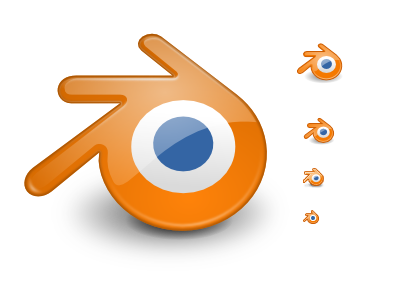
Wings3D: Un modelador poligonal 3D que es el clon de un oscuro software de 3D japonés llamado Nendo, si eso no es freakie, ya no sé que lo es… Un buen modelador poligonal, con superficies de subdivisión bastante potentes. También tienen versiones para Linux, Mac y Windows.
VideoLAN VLC/VLMC: El estándar en reproductores de media que se comen todos los formatos, codecs, subtítulos y demás zarandajas, VLC es una maravilla con versiones Mac, Linux y Windows, que no debe faltar en cualquier ordenador dedicado al vídeo (profesionalmente o de forma amateur). Además, también están desarrollando un editor sencillito llamado VLMC que tiene buena pinta, y puede ser una alternativa para hacer ciertas cosas rápidas.
DJView: También llamado DJV es un reproductor de secuencias de fotogramas ( un flipbook) totalmente gratuito y que tiene poco que envidiar a otras opciones comerciales. Reproduce secuencias de Cineon/DPX, openEXR, etc.. y encima tiene versiones para Windows, Mac, Linux y Solaris.
VideoMasher: Esta si que es buena, un editor de vídeo open source que permite “cloud editing”. Es decir, permite integrarse en un pagina web para hacer edición de vídeo desde la página web, los usuarios sólo tienen que subir sus vídeos y empezar a jugar con ellos. Lógicamente parece destinado a usuarios de consumo, pero se me ocurren algunas utilidades profesionales en las que puede ser interesante. Podeis visitar su página para más info, bajar el software y ver ejemplos de su integración.
Y ahora una buena ración de Linux:
Linux es el reino del open source por antonomasia y en este entorno, además de algunas aplicaciones comerciales muy potentes, es donde tenemos más opciones de software BBG (Bueno, Bonito y Gratis)
Ubuntu Studio: para los que esteis poco familiarizados con Linux, Ubuntu es la distribución Linux más extendida, y tiene una versión llamada Studio orientada hacia los creadores multimedia en gráficos, vídeo y audio. Incluye un montón de aplicaciones gratuitas para trabajar con estos medios y permite añadir otras mediante un sistema de repositorios (páginas con librerías de software que se puede bajar desde el propio sistema operativo). Destacan sobre todo sus aplicaciones de audio, como Audacity o Ardour, a la que comparan con ProTools, no llega a tanto, pero es bastante potente. En gráficos 3D, podemos bajar Blender (del que ya hablamos antes) y en 2D tenemos al omnipresente Gimp (que no llega a ser Photoshop, pero es bastante apañadito).
Respecto al vídeo, hay varias aplicaciones incluídas ( no muy buenas), con algunas opciones que podemos añadir a posteriori a nuestro Ubuntu, como:
LiVES: Un editor de vídeo y herramienta de VJ, como dicen ellos, No está mal, sobre todo para cosas no muy complicadas. En la página del proyecto en Sourceforge (donde si no) teneis más info, pantallazos y los vínculos de descarga, y si no, ya sabeis, repositorio al canto.
Open Movie Editor: Su nombre lo dice todo. No he tenido tiempo de probarlo, pero por lo que he visto en su página, parece otro editor sencillito más dirigido al usuario de consumo o prosumer que al profesional sufridor, No obstante, el interface no es tan horroroso como otros (parece un medio clon de un Pinnacle). Sólo para Linux, eso si, más info aquí:
Cinelerra: Si, el nombre es horroroso, son Linuxeros, el marketing no es lo suyo 🙂 En serio, Cinelerra es quizá el intento más serio y de más recorrido en el tiempo, de sistema profesional de edición de vídeo en Linux. El proyecto lleva dando coletazos desde hace ya varios años y, cuando parece que va morir, de repente renace de nuevo, por ahora parece que sigue vivito y coleando (la última versión es de Noviembre de 2011). Tienen herramientas interesantes como DVEs, correcciones de color, tracker e incluso algo de composición. Como ocurre con casi todas las aplicaciones open source, el interface es su punto más débil.
Jahshaka (anteriormente Cinefx, anteriormente Jahshaka, anteriormente….): Como veis, el cambio de nombres es una de las constantes en las aplicaciones open source. Jahshaka es quizá el proyecto más interesante de todos los que hay en Linux (además de tener versiones para Windows y Mac). Con un interface bastante currado y que recuerda a aplicaciones profesionales ofrece edición, corrección de color, efectos y composición (2D y 3D). El proyecto se ha relanzado recientemente y esperan poder sacar la versión 3.0 dentro de no mucho.
Y podeis bajar las versiones anteriores en esta página:
Teneis también un canal de Youtube con tutoriales y demos de Jahshaka:
CinePaint: Uno de los proyectos más interesantes, aunque actualmente se encuentre en “stand-by”. CinePaint es la evolución de un proyecto llamado FilmGimp, que no era más que un desarrollo del Gimp aplicado a cine, es decir, con capacidades para trabajar con secuencias de fotogramas. Empezó como un proyecto de Rythm & Hues (una de las empresas de postpo más grandes de Hollywood) y patrocinado por Silicon Grail (una empresa ya desaparecida que desarrollaba software de composición para cine). Luego otras empresas como Sony ImageWorks se adhirieron al proyecto hasta que decidieron dar un paso más y renombrarlo como CinePaint. Se ha usado en bastantes proyectos cinematográficos y tiene características bastante avanzadas, como el soporte de OpenEXR, muy orientadas al trabajo en cine y vídeo.
Actualmente, y tras mucho tiempo congelado, parece que el proyecto se sigue moviendo, con nuevas versiones anunciadas (aunque retrasadas sin fecha final a día de hoy).
Podeis bajar la versión 1.0 desde Sourceforge, actualmente sólo la hay para Linux, aunque las versiones anteriores estaban disponibles para Mac y Windows.
CinePaint versiones anteriores
Hay algunas aplicaciones más como Kino (una especie de MovieMaker para Linux), pero no son el tipo de aplicaciones que nos puedan interesar profesionalmente, estando mucho más centradas en el mercado de consumo.
Mastering, codificación y conversiones varias
Aquí si que las soluciones disponibles son casi infinitas, me voy a centrar en unas pocas que creo son las más interesantes:
IrfanView: IrfanView es una aplicación que permite previsualizar y convertir ficheros de imagen, vídeo y audio. Permite realizar conversiones de ficheros, recortar, escalar, añadir marcas de agua, etc…. trabaja con secuencias de fotogramas o ficheros de vídeo (normalmente en formatos más bien prosumer).
XnView: Muy parecida a la anterior, quizá con un interface más amigable y soporte para más formatos (incluyendo DPX). permite hacer conversiones por lotes y renombrar secuencias de fotogramas. Tienen versiones para Windows y versiones Beta para Mac y Linux.
Freemake Video Converter: Un conversor de vídeo muy potente, orientado sobre todo a formatos de consumo, con un interface simple. No obstante, tiene algunas capacidades más típicas de softwares profesionales como el uso de CUDA o DXVA para acelerar la conversión. Muy orientado hacia dispositivos portátiles, teléfonos móviles y similares. También puede grabar DVDs y BluRays, convertir material de vídeo online y colgar directamente el material a Youtube, o incluso generar vídeo para HTML5. La misma empresa tiene otras aplicaciones gratuitas muy interesantes también.
Handbrake: Un conversor de ficheros de vídeo y audio muy potente, que soporta incluso DVDs y Blurays (sin protección) y que tiene poco que envidiar a otras soluciones profesionales:
FFmpeg: Es una solución de conversión de vídeo muy potente pero que trabaja sólo en línea de comandos. Es el motor usado por otras aplicaciones (como Handbrake), que son simplemente interfaces que facilitan el uso de estas librerías. El proyecto incluye otras soluciones como ffserver (un servidor de streaming de vídeo), ffplay (un visor/player multimedia) o ffprobe( un sistema de análisis de la media), todos ellos funcionan por línea de comandos o shell.
Super: Una aplicación de conversión de ficheros que es un front-end ( un interface), para varias soluciones de línea de comandos como FFmpeg. Soporta multitud de formatos y tiene presets para todo tipo de dispositivos portátiles, teléfonos, tablets y demás. Además, permite combinarse con scripts de AviSynth (ver más abajo) para funciones más avanzadas. Sólo Windows, eso si…
El download está un poco escondido:
http://www.erightsoft.biz/GetFile.php?SUPERsetup.exe
Para usar las opciones DirectShow (que permiten aceleración por la GPU), necesitareis estos dos programitas también:
http://haali.net/mkv/MatroskaSplitter.exe
Y el ffdshow:
http://sourceforge.net/projects/ffdshow-tryout/files/latest/download?source=files
También es interesante esta aplicación, Monogram GraphStudio, para crear filtros DirectShow:
http://blog.monogram.sk/janos/tools/monogram-graphstudio/
Format Factory: Otra aplicación de conversión, con un interface muy sencillito y muy pensada para conversiones a dispositivos portátiles y similares. También sólo Windows.
Avidemux: Un editor de vídeo y audio sencillo que permite cortar, aplicar filtros y convertir formatos. Con un interface simple pero efectivo (se puede correr también en línea de comandos), soporta múltiples formatos tanto de entrada como de salida, así como varios filtros que nos valen para hacer operaciones sencillas con vídeo y audio. También permite trabajar con subtítulos (quemarlos, extraerlos de un DVD), hacer procesamiento por lotes, añadir scripts, etc… Además hay versiones para Windows, Mac y Linux.
VirtualDub:Una solución que permite capturar, editar (funciones simples de edición) y convertir ficheros de vídeo. Muy orientado al trabajo con AVIs, permite también convertir a secuencias de fotogramas (BMP o TGA), Hay una versión basada en VirtualDub, VirtualDub Mod, que permite trabajar con otros formatos como Matrioshka (MKV) o Mpeg-2
AviSynth: El colmo del freakismo, un editor de vídeo basado en línea de comandos. Trabaja principalmente con ficheros AVI (y otros formatos mediante plugins), internamente es un frameserver que permite aplicar filtros que se generan con scripts, para el procesado de esos ficheros de vídeo. El script generado (con extensión .avs) es abierto por cualquier aplicación que soporte “Video for Windows” y ejecuta el filtrado antes de mostrárnoslo o de escribirlo en un disco.
De esta forma se pueden realizar bastantes procesos con el material de vídeo, como transformaciones espaciales, correcciones de color y conversiones de espacio de color, quitar ruido, desentrelazar, etc…
Mastering de cine digital (creación de DCPs)
Aquí hay algunas herramientas gratuitas bastante potentes y alguna open source en desarrollo. Si quereis más información sobre la creación de DCPs podeis consultar el tutorial que publiqué hace unos meses aquí, o, mejor aún, atender a los estupendos cursos de Fernando Alfonsin en 709 Media Room.
DCPBuilder: Gratuito, pero no totalmente libre, los DCPs tienen una marca de agua y hay que pedir un código de activación para quitarla, en teoría sólo dejan uno por usuario. Por lo demás es bastante potente, permite subtítulos, DCPs estereoscópicos, etc.. pero, como todos los que aparecen aquí, aún no soporta la generación de DCPs encriptados con KDM. Es el que tiene un interface más currado y hay versiones para Windows, Linux y Mac, tanto a 32 como a 64 bits.
OpenDCP: Con un interface más espartano que el anterior, tampoco soporta DCPs encriptados (aunque afirman que está en desarrollo). Sí que es capaz de generar DCPs con sutítulos y estereoscópicos. Versiones para Windows, Linux y Mac, de 32 y de 64 bits
Open Cinema Tools/DCP Maker: El más veterano de todos, en principio un software de línea de comandos, tienen también un interface gráfico para Windows llamado DCP Maker. El grupo que lo desarrolla no está muy activo ( la última versión de Julio del 2009).
DCPC: Bastante menos evolucionado que los dos primeros, es un interface para el anterior y está en alemán, pero teneis un manual en inglés, con lo que es más o menos manejable. Por cierto, el manual usa dos aplicaciones de las que hemos hablado antes, Super y VirtualDub Mod para generar los TIFFs del DCDM.
Bueno, con esto ya acabamos la chapa, sé que faltan bastantes softwares; muchos de ellos son de línea de comandos, o librerías de tratamiento de imagen muy especializadas, calculadoras de TCs, colas de render o similares. Así que, si os interesa, hacemos otra entrada para freakies avanzados.